Windows Server 2022 RDS (50 Device CALs)
$ 28,90
- Original License
- 100% Guaranteed Installation and Activation
- Compatible with Windows
- Product key and instructions sent via email
- Duration: Lifetime License
- Valid for 1 Device
Description
In an increasingly digital and connected world, businesses need technology solutions that ensure fast, secure access to their resources. Windows Server 2022 with Remote Desktop Services (RDS) and 50 Device CALs offers an innovative way to optimize productivity while safeguarding data. In this article, we’ll dive deep into what RDS is, the benefits of Device CALs, and how to implement this solution in your business.
What Are Remote Desktop Services (RDS)?
Remote Desktop Services (RDS) are a built-in feature of Windows Server that allows users to access virtual desktops and applications hosted on a central server. This technology is crucial for companies that aim to:
- Support Remote Work: Employees can access company applications and files from anywhere, enhancing flexibility and productivity.
- Centralize IT Resource Management: With RDS, businesses can easily manage applications and configurations from a single location, reducing time and costs associated with managing individual workstations.
Why Choose 50 Device CALs?
Device Client Access Licenses (CALs) allow multiple users to access a server using the same device. Opting for a package of 50 Device CALs offers several advantages:
Benefits of Device CALs:
- Cost Savings: Device CALs allow multiple users to share the same device, making it more economical compared to purchasing individual user licenses.
- Flexibility: Ideal for businesses with shared workstations or where multiple employees use the same computer, such as in reception areas or call centers.
- Ease of Management: Managing licenses per device, rather than per user, simplifies tracking and ensures compliance with licensing regulations.
Practical Applications
Implementing RDS with Device CALs is perfect for:
- Offices with Flexible Schedules: Where employees work in shifts or remotely.
- Schools and Institutions: That require multiple access points for computer labs or shared resources.
How to Set Up Windows Server 2022 RDS
Here are some key steps to configure RDS with Device CALs:
- Install the RDS Role: Use Server Manager to install the RDS role.
- Configure SSL: Ensure secure connections by setting up SSL certificates.
- Create User Groups: Set access permissions based on your business needs.
- Deploy RemoteApps: Choose between full desktop sessions or specific RemoteApp applications depending on user requirements.
Frequently Asked Questions about Device CALs
Can I transfer CALs between devices?
Device CALs are generally tied to the device and are not easily transferable.
What if my company grows beyond 50 devices?
You can purchase additional CALs to support your company’s growth without any interruptions.
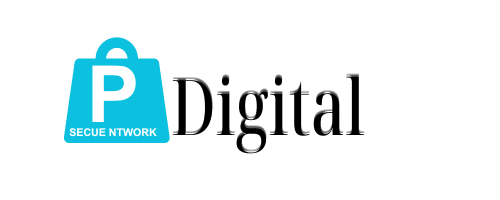
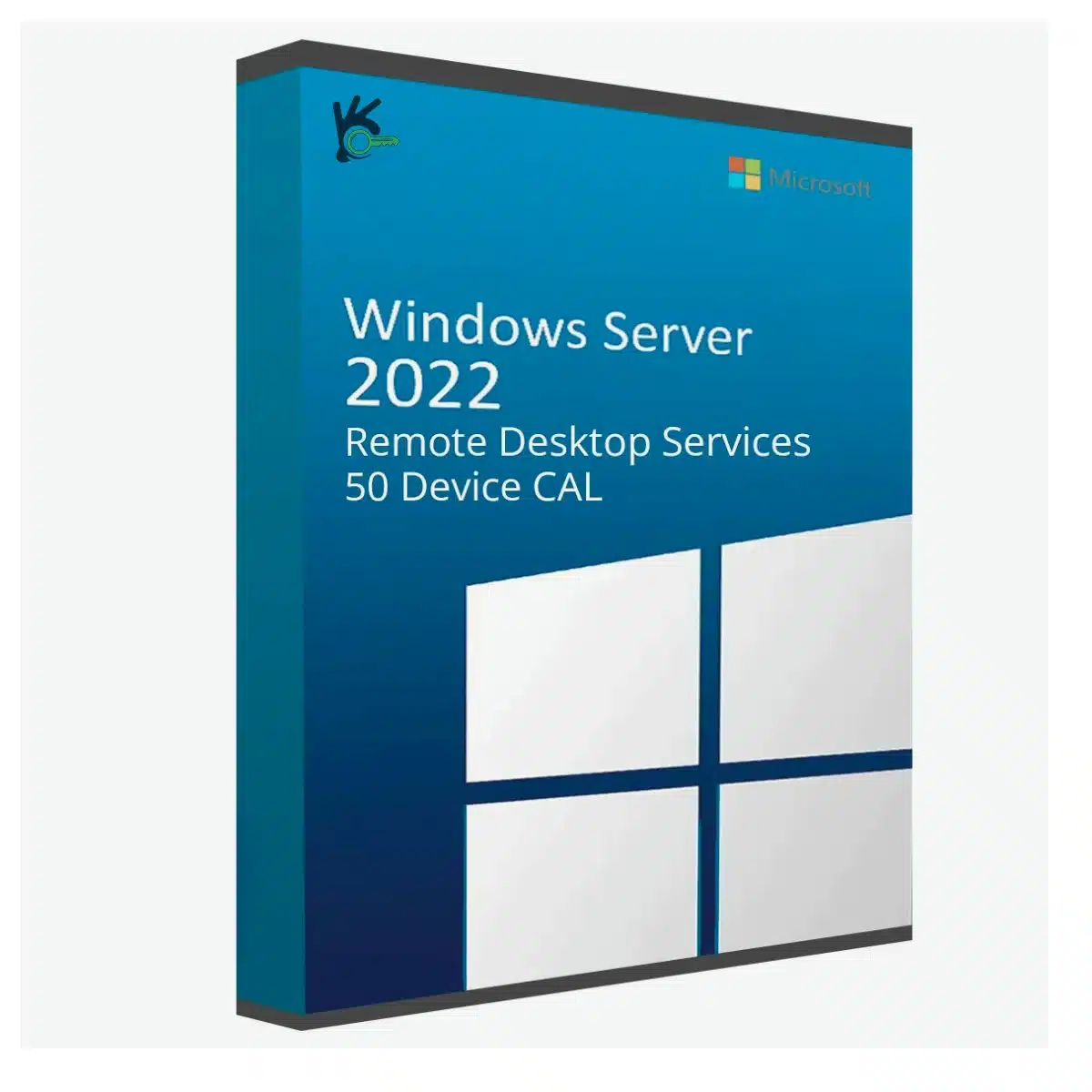
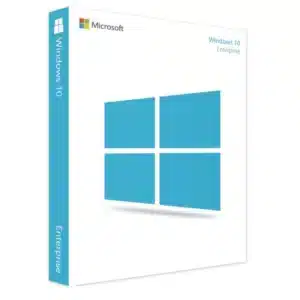
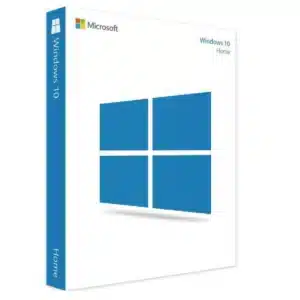

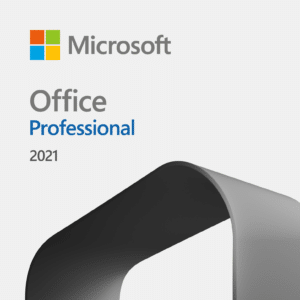
Zane (verified owner) –
Excellent service. The key was delivered instantly and worked without a hitch.
Stella Hughes (verified owner) –
I received my key within minutes, and it worked perfectly. No issues at all.
Dylan (verified owner) –
Very satisfied with my purchase. The process was simple and quick.
Olivia Bennett (verified owner) –
Outstanding experience from start to finish. Highly satisfied!
Ruby Harrison (verified owner) –
Simply the best place to get software keys. Reliable and fast.
Leah Diaz (verified owner) –
I had a great experience. The key was delivered instantly and worked perfectly.
Elizabeth Murphy (verified owner) –
This is the best site for digital products. Fast, reliable, and great prices.
Ruby Harrison (verified owner) –
I’ve never had a better experience buying digital products. Highly recommended.
Jason King (verified owner) –
Amazing service and even better prices. I’m a repeat customer for sure.
Henry (verified owner) –
Great service and excellent value for money. The key worked flawlessly.
Savannah Coleman (verified owner) –
Affordable, reliable, and trustworthy. My go-to for software keys.
Ryan Bell (verified owner) –
The key was delivered instantly and worked without any issues. Great service!
Michael Anderson (verified owner) –
I’m very happy with my purchase. The key was delivered instantly and worked flawlessly.
Harper Simmons (verified owner) –
I’ve never had a better experience buying digital products. Highly recommended.
Christian Howard (verified owner) –
Super fast delivery and the product worked exactly as expected.
Hunter Evans (verified owner) –
My product key arrived in minutes and worked without any problems.
Nolan (verified owner) –
The support team was very helpful in guiding me through the activation process.
Michael (verified owner) –
Fast, easy, and the product worked as expected. I’ll be back for sure.
Logan James (verified owner) –
Quick and easy process. Got exactly what I needed without any hassle.
Madison Watson (verified owner) –
This is my favorite place to buy digital products. Fast and reliable.
Mila Martinez (verified owner) –
I couldn’t believe how easy it was to get my software key. Highly recommend.
Charles Bennett (verified owner) –
I’m very satisfied with my purchase. The key worked immediately and was easy to activate.
David Perry (verified owner) –
Superb customer support. Helped me with my installation smoothly.
Mason (verified owner) –
I’ve never had such an easy time purchasing digital products before.
Hayden (verified owner) –
I was skeptical at first, but everything went smoothly. Highly recommended.
Grace Phillips (verified owner) –
This is the best site for digital products. Fast, reliable, and great prices.
Lucas Murphy (verified owner) –
The best experience I’ve had buying digital products online. Highly recommended.
Zane (verified owner) –
The product was delivered instantly, and the key worked flawlessly.
Victoria Watson (verified owner) –
I’m very pleased with the service. The key was delivered instantly and worked without any issues.
Avery (verified owner) –
I was skeptical at first, but everything went smoothly. Highly recommended.
Benjamin Reed (verified owner) –
This site is now my go-to for software keys. Reliable and fast.
David (verified owner) –
Affordable, reliable, and trustworthy. My go-to for software keys.
Ryan (verified owner) –
Super fast delivery and the product worked exactly as expected.
Hannah Cooper (verified owner) –
This is the best site for digital products. Fast, reliable, and great prices.